| Tree Display Symbols | |
|---|---|
 |
Passed |
 |
Error or Failure |
 |
Warning or Ignored |
 |
Skipped |
 |
Inconclusive |
The Tree Display occupies the left side of the main window and uses both colors and symbols to indicate the status of each test as they are run. The table shows the default set of symbols used to indicate test status. The user has the ability to change the symbols used through the SettingsDialog.
Note: Tests marked with the IgnoreAttribute are shown in yellow immediately upon loading. Similarly, non-runnable tests (e.g.: wrong argument type) are shown in red immediately, without waiting for the user to press Run. Other statuses are not shown until after the test is run.
Context Menu
A context menu is displayed when one of the tree nodes is right-clicked.
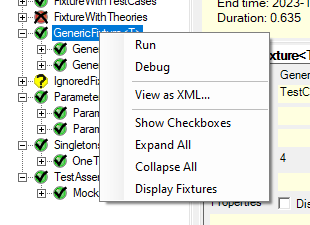
Run
Runs the selected test - disabled if a test is running.
Debug
Debugs the selected test - disabled if a test is running. The Tree Display occupies the left side of the main window and uses both colors and symbols to indicate the status of each test as they are run. The following table shows the default set of symbols used to indicate test status.
View as XML...
Displays the XML representation of the particular test in a separate window.
Show Checkboxes
Turns the display of checkboxes in the tree on or off. The checkboxes may be used to select multiple tests for execution.
Expand All
Expands all the nodes in the tree.
Collapse All
Collapses all the nodes in the tree.
Display Fixtures
Expands nodes in the tree as far as fixtures only, hiding the tests under each fixture.