File Menu
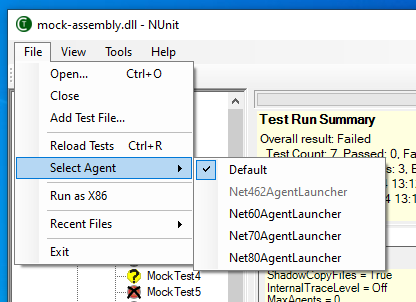
Open...
Closes any open files and then displays a FileOpen dialog to allow selecting the name and location of an assembly or supported project file.
Close
Closes any open files.
Add Test File...
Displays a FileOpen dialog to allow ## Properties
Displays the Test Properties for the selected test node. selecting the name and location of an assembly or supported project file, which is then added to the currently open file set.
Reload Tests
Reloads the tests, merging any changes into the tree.
Select Agents
Displays a list of installed agents from which you may choose one to use in reloading the tests. This submenu is only enabled if there is more than one suitable agent available. In the image above, the loaded assembly targeted .NET 6.0. By default it was loaded using the closest installed agent. However, the user may choose to specifically select one of the other agents able to load that runtime, i.e. .NET 6.0, 7.0 or 8.0.
Run as X86
When checked, forces the tests to run in a 32-bit process or processes.
Recent Files...
Displays a list of recently opened projects and assemblies from which the user is able to select one for opening.
Exit
Closes and exits the application. If a test is running, the user is given the opportunity to cancel it and or to allow it to continue.
View Menu
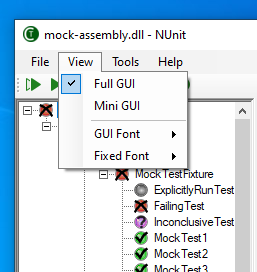
Full Gui
Displays the complete gui - as in prior versions of NUnit. This includes the errors and failures and other tabs and the progress bar.
Mini Gui
Switches the display to the mini-gui, which consists of the tree display only.
GUI Font
Displays a submenu that allows changing the general font used by the GUI.
Increase
Increases the size of the font.
Decrease
Decreases the size of the font.
Change...
Displays the Font Change dialog.
Restore
Restores the default font.
Fixed Font
Displays a submenu that allows changing the fixed font used to display console output from the tests.
Increase
Increases the size of the fixed font.
Decrease
Decreases the size of the fixed font.
Restore
Restores the default fixed font.
Tools Menu
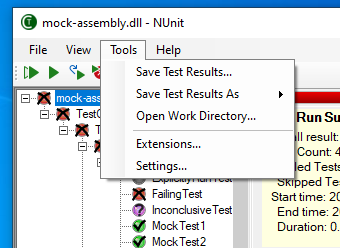
Save Test Results...
Opens a FileSave Dialog for saving the test results as an nunit3-formatted XML file.
Save Test Results As...
Allows the user to select a format in which to save the test result, then opens a FileSave Dialog for saving the test results in the chosen format.
Open Work Directory...
Opens the TestCentric Work Directory, containing any saved test results or logs.
Extensions
Displays the Extensions Dialog. an nunit3-formatted XML file
Settings...
Displays the Settings Dialog.
Help Menu
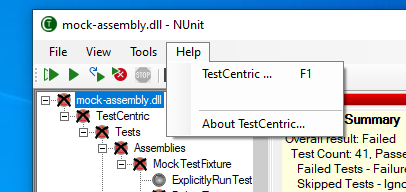
TestCentric Help
Displays the TestCentric documentation.
About TestCentric...
Displays info about your version of TestCentric.